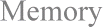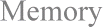How to: Install or replace SIPP memory chip.
Solution:
NOTE: This task should be done by a qualified computer technician.
Replace the SIPP chip(s) by removing the computer cover, locating and removing the old chip(s) and installing the new chip(s). Turn on the computer, watch the POST memory test, and update the BIOS.
WARNING: Electrical shock hazard! Make sure the power is turned off and the external power cables have been disconnected before removing the computer cover.
CAUTION 1: This task should be performed by a qualified computer technician.
CAUTION 2: Please observe steps to reduce the potential damage to computer components from electrostatic discharge.
NOTE: You must have your computer's user manual to complete the following steps.
1) Remove the computer cover.
2) Read the owner's manual, and inspect the motherboard to make sure that SIPP is the type of memory chip you have installed.
3) Determine the amount of memory you wish to install or replace.
NOTE: Sometimes memory must be added in specific increments in order to fill an entire memory bank (e.g., 2MB, 4MB or 8MB, depending on the memory type). This information should be available in the owner's manual.
4) Determine the speed of the existing memory, and make sure the speed of the new SIPP chip(s) match.
NOTE: If removing an old SIPP is not required, skip to step 6) for installation steps.
5) To remove old SIPP(s):
a) Touch the chassis to discharge any static.
b) Grasp the SIPP, using a finger and thumb of each hand on either end of the SIPP, and gently lift straight up.
CAUTION: Never force a SIPP out of the slot. Both the SIPP and its slot may be damaged.
c) Place the SIPP in an anti-static envelope.
CAUTION: Do not mix up new and old SIPPs.
d) Repeat steps 5)a) through 5)c) to remove additional SIPPs.
6) Install new SIPP(s):
a) Touch the chassis to discharge any static electricity.
b) Remove a SIPP module from the protective anti-static envelope.
NOTE: One edge has a row of pins that will seat into the memory socket.
c) Identify the bank and row in which to install SIPP. It should be the lowest numbered row and bank available. (Refer to labels on motherboard or to the owner's manual.)
d) Align pin 1 on the SIPP with the pin 1 hole on the motherboard.
e) Grasp the SIPP, using a finger and thumb of each hand on either end of the SIPP, and gently press it down into the memory socket.
CAUTION: Never force a SIPP into the slot. Both the SIPP and its slot may be damaged.
f) Repeat steps 6)a) through 6)e) to install additional SIPPs.
g) Make sure all the SIPPs are at the same height and are perpendicular to the board.
h) Check the owner's manual to determine if any jumpers or DIP switches on motherboard must be changed so that the computer will recognize the added memory.
i) Move jumpers and/or change DIP switches, if necessary.
7) Test the computer to see if the new memory is recognized and functioning properly:
a) Make sure no parts or tools remain in chassis.
b) Replace the necessary cables (power, keyboard, video) and plug in the power cable.
c) Turn on the computer.
d) Carefully observe the MEMORY TEST portion of the POST. (It should report 1024KB of memory for each MB of memory installed. Some computers may be off by 384KB, depending on how they handle the last 384KB in the first MB of memory.)
NOTE: An error message reporting inconsistent memory may appear because of inconsistencies between the BIOS information and the actual memory found.
e) If all the installed memory is not reported, or the POST does not complete successfully:
1] Turn off the computer.
2] Unplug the power cable.
3] Touch the chassis to discharge any static electricity.
4] Recheck the SIMMs to make sure they are properly seated. If necessary, remove and reinstall them using steps 5) and 6) above.
5] Repeat steps 7)a) through 7)e) to retry the memory test.
NOTE: Older BIOS may require the user to update the amount of memory manually.
8) Replace the computer cover.
9) Create a System Boot Diskette.